|
Step 1:
|
The downloads will begin after you click the Begin Installation button, but you may be prompted by a toolbar or a message box to allow the download to occur. The files that will be downloaded are ActiveX files that are needed for proper functionality.
|
|
Step 2a:
|
If you see a yellow bar at the top of the screen click on it and select Install. After the page refreshes, please click on Begin Installation again to continue the installation process.
|
|
Step 2b:
|
If you see one of the message boxes below, click Install or Yes.
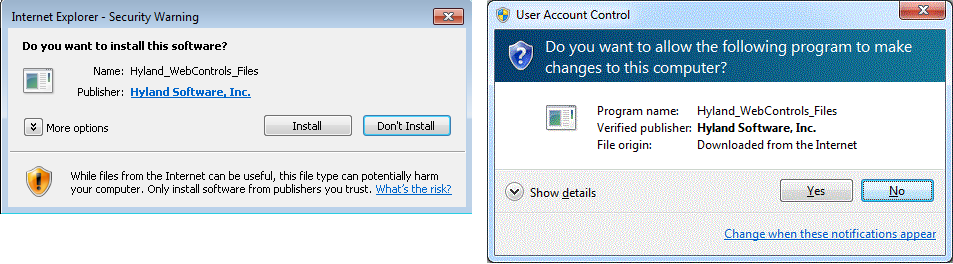
|
|
Step 3:
|
You may be prompted several times. You will need to click Install or Yes each time.
|
|
Step 4:
|
Click Begin Installation to begin downloading the files.
|